To make a new entry you will first need to Find your Club/Society, click on the PLAY ONLINE link and then fill in the Playslip form.
Enter the Lines of numbers you'd like to play, choose how many draws you'd like to enter and click on the Send Entry button.
You can also click any QuickPick button and have our unique system randomly pick the numbers for that Line. If you don't like them, click the QuickPick button again!
Your Playslip will automatically calculate the cost of your entry for you.
A labelled screenshot and details are listed below:
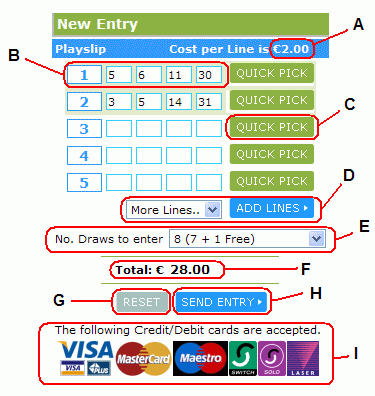
- This is how much each Line of numbers costs to enter in each draw.
- When a Line of numbers is correctly filled in it becomes highlighted in an orange colour. Partially filled in lines are ignored.
- Click any QuickPick button and have our unique system randomly pick the numbers for that Line. If you don't like them, click the QuickPick button again!
- By default, Playslips are shown with space for 5 Lines of numbers to be entered. If you'd like to enter more, choose how many Lines you'd like to add to the
Playslip from the More Lines... drop-down box and click on the Add Lines button.
You can enter up to 30 lines on any one Playslip. When the Add Lines button is pressed no details you've already entered will be lost.
- Choose how many draws you'd like to enter here. You can usually enter for up to a year in one go, never miss a draw again! Your Club/Society might also be offering you a number of free draws
the more draws you decide to enter.
- The total cost of your entry is shown here.
- Click this button to send your entry.
- Click this button to reset the Playslip form.
- This section of the Playslip is purely for illustration purposes. It shows the types of Credit/Debit Card that are accepted.
Click on the Send Entry button to continue. If you are a new player, or have played before but have not logged into your Account, you will be asked for Contact Details on the next page. Fill in your contact details and click on the Send Entry button to continue. If you are already logged into your Account you'll be brought straight to the Entry Confirmation screen.
The last step in entering a draw, the Entry Confirmation screen, is outlined below.
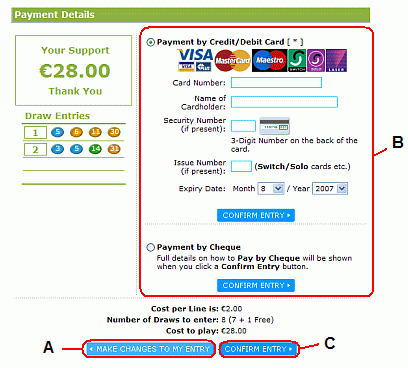
Credit card payments are processed, online and in real-time, using SSL encryption technology, through the services of Realex Payments, www.realexpayments.com, based in Dublin, Ireland. This is a secure, bank certified and approved payment-processing service.
- If you'd like to make any changes to your entry click on a Make Changes button to return to the previous screen.
- Please enter your payment details here.
- If paying by Credit/Dedit Card:
Simply enter your card number and the card type will be automatically recognised.
The payment will be securely processed immediately and you'll be entered starting with the next available draw. Your credit card details will only be used towards processing the payment and will in no way be kept/stored by clubforce.com. The following card types are accepted:
- If paying by Cheque:
Please have the cheque/international money order (payable in Euro) made payable to:
- Clubforce.com Subscriptions
Please write your Playslip ID, which will be shown when an entry is confirmed, in block capitals on the reverse of the cheque/international money order and
post it to the following address:
- Clubforce.com Subscriptions,
Unit 11, Fifth Floor,
Dockgate,
Dock Road,
Galway,
Ireland.
Please note that no draws will be entered until the cheque has been lodged with our bank and has cleared. When payment has been confirmed we will send an email to let you know.
- Click a Confirm Entry button to finish entering.
Useful Links.
There are a number of ways that you can find your Club or Society pages within the website:
The clubforce.com home page.
A link to the main clubforce.com homepage can be found in the navigation bar at the top of all pages. Here you will
see a listing of all registered Clubs and Societies, you can change the order of this list by clicking on any of the
up or down arrows. For example, you could list them by the next draw date or alphabetically by Club/Society name.
This list could also be over a number of pages. If so, you can browse through them all by clicking on the First,
Previous, Next or Last buttons.
Click on a Club/Society Name to be brought to their Homepage or click on any Next Draw Date
or Top Prize link, for details on the next draw and/or to enter.
The Find your lotto... search form.
This form can be found on the left side of all webpages except those dealing with news articles, which have there own search form.
You can search by Club/Society Name and/or by County. If you don't enter or select anything before you click on the Search button, a full list of all registered Clubs and Societies is returned.
This listing is similar to that on the clubforce.com homepage.
An Email from a Friend.
There is a Tell a Friend form at the bottom of all Club/Society homepages.
When a person enters Their Email, a Friends Email and clicks on the Send Message button, an email is sent to their friend containing a link back to that page. This link would look like.
- cdn.clubforce.com/County name/Club or Society name
If you receive one of these emails simply click on the link or copy and paste it into a web browser address bar and press enter.
Useful Links.
To view your Account details and any draw entries you will need to Login with the Email and Password used to register.
When you've Logged In the following Links will appear in the navigation bar at the top of all pages:
My Account
There are two sections here that contain all details on your Account and any draw entries.
Logout
Please click on the Logout link before leaving the website. This is to ensure that anybody else who might be using the same
computer cannot access your Account details.
Forgotten your password? if so, please click here to use the Password Reminder form on the Login page.
Useful Links.
Once you've found the Club/Society pages you're looking for, you can click on the full results link for details on draws that have previously taken place.
After a draw has taken place and the confirmed results (numbers drawn, count of any winners, etc.) are published to the website, all Players who have entered are emailed the numbers drawn along with
details on any confirmed Playslip winnings to date and how many draws are left to be played on that Playslip.
Useful Links.
Winnings are paid by cheque and sent to you by the Club/Society running the draws you'd entered.
You will normally be paid your winnings within 72 hours of the final draw on your Playslip
having taken place.
It's also possible for you to request an early winnings payment. For example, a person who wins the main jackpot prize on the 5th of 52 draws entered could request immediate payment.
Useful Links.
